Bitwarden Integration
How to integrate Bitwarden with Skyvern
Bitwarden Integration in Skyvern Cloud
Step 1. Make a Bitwarden account Go to https://bitwarden.com/ and create an account.
bitwarden.com not bitwarden.euStep 2: Make sure you have a Bitwarden Organization created
- Log into Bitwarden and navigate to “Admin Console”
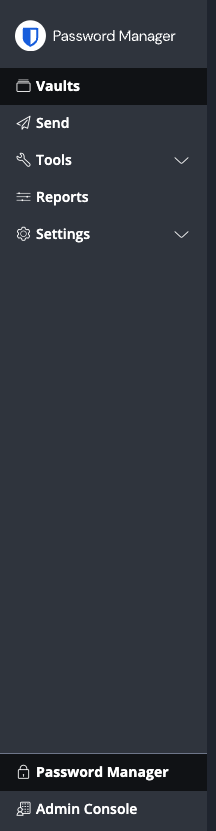
- Make sure you have an organization created
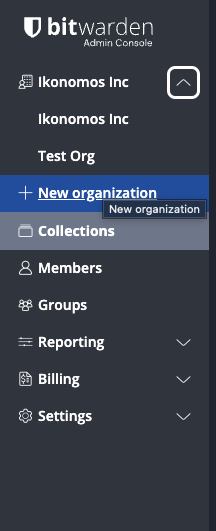
Step 3: Create a collection you’d like to share with Skyvern (Skip if you already have a collection of items to share with Skyvern)
- Click New > Create a collection

- Type in a name (helpful to put your name - Skyvern)
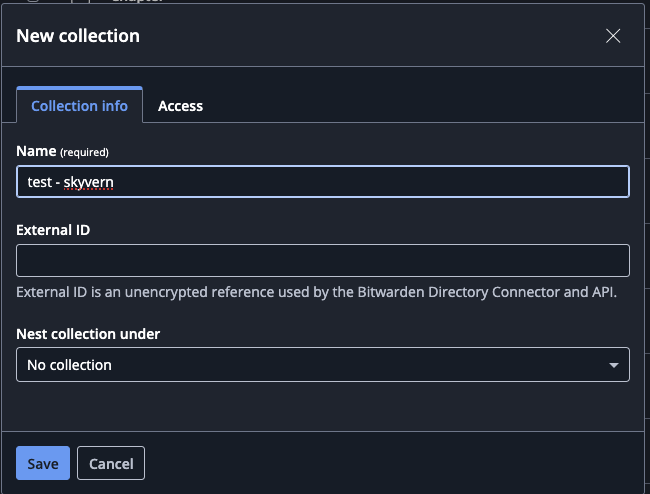
Step 4: Go to “Access” and follow the instructions provided by the enterprise support team Please contact sales@skyvern.com to set up the integration for this step.
Step 5: Grab your collection id and go to Skyvern
- Click into the collection and inspect the url for a collection uuid
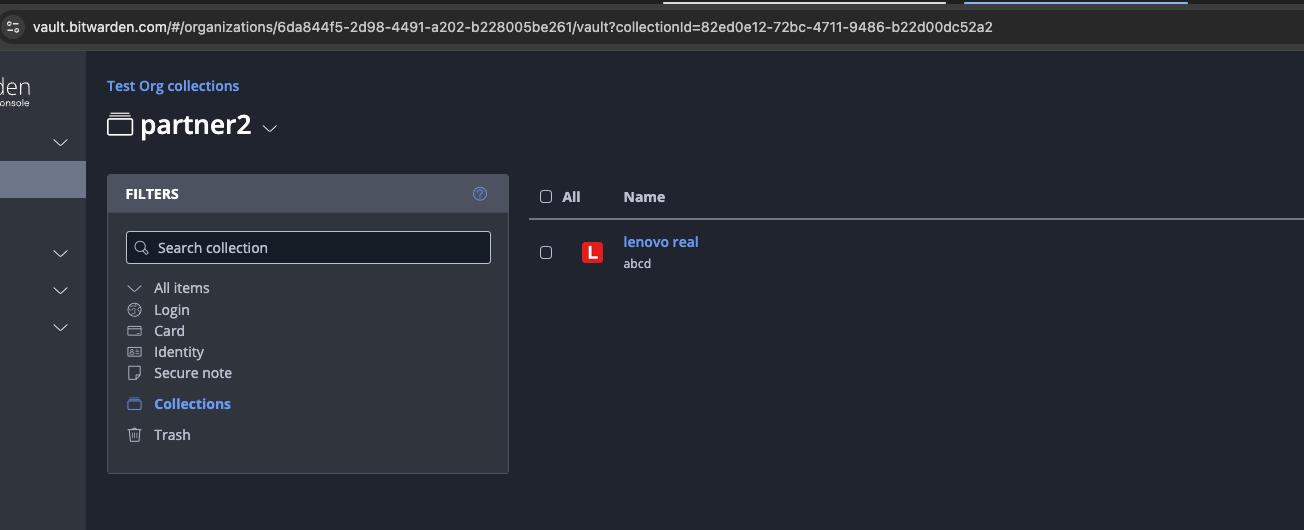
- Create a new workflow in Skyvern. Click on Parameters + add a credential parameter + pick the “Bitwarden” tab.
a. The URL is the website you’d like to navigate to. This can be parameterized by different
input_parameterb. Enter the collection id above. This can be parameterized by another input parameter
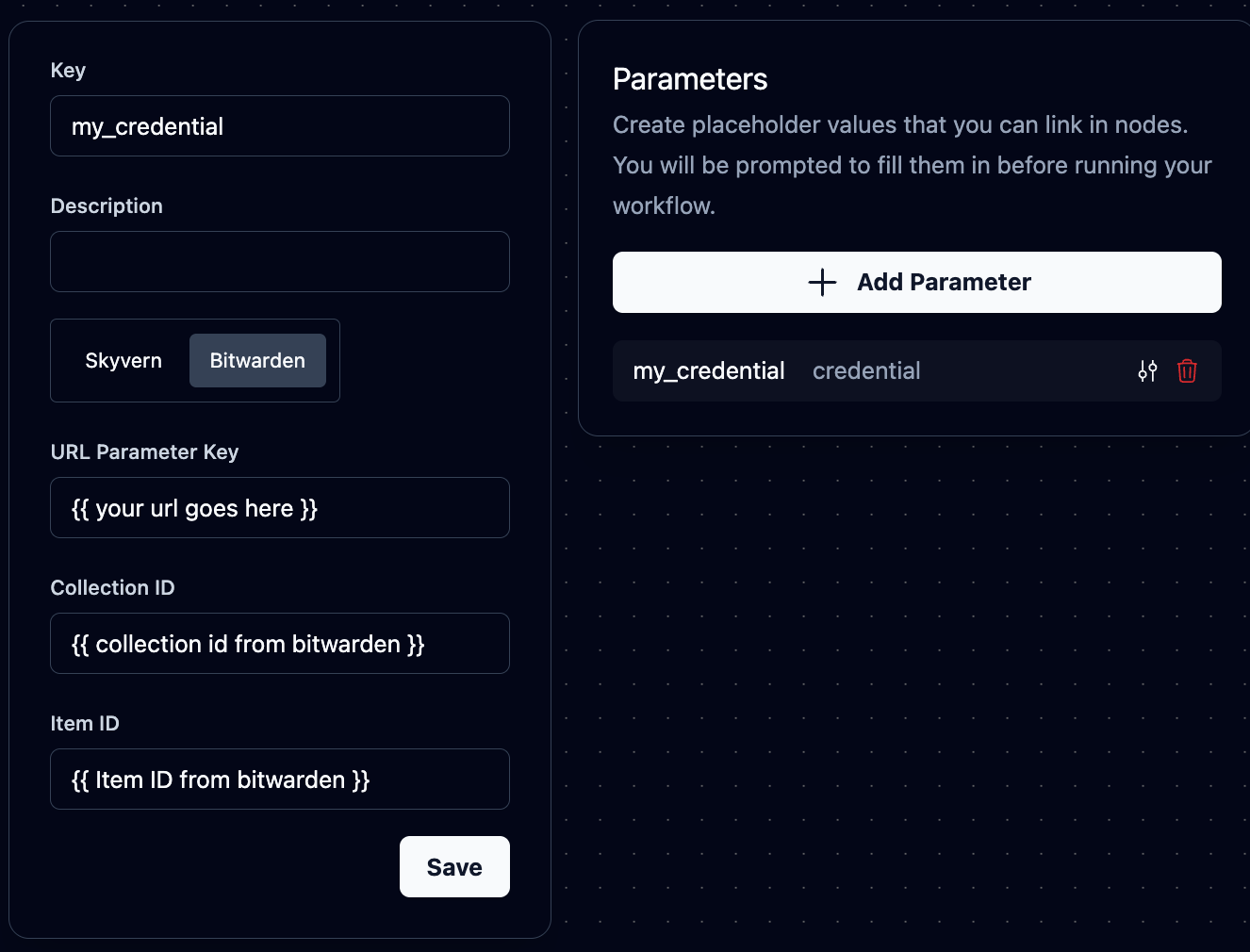
- Create a login block and select the credentials as input parameters and you should be good to go!
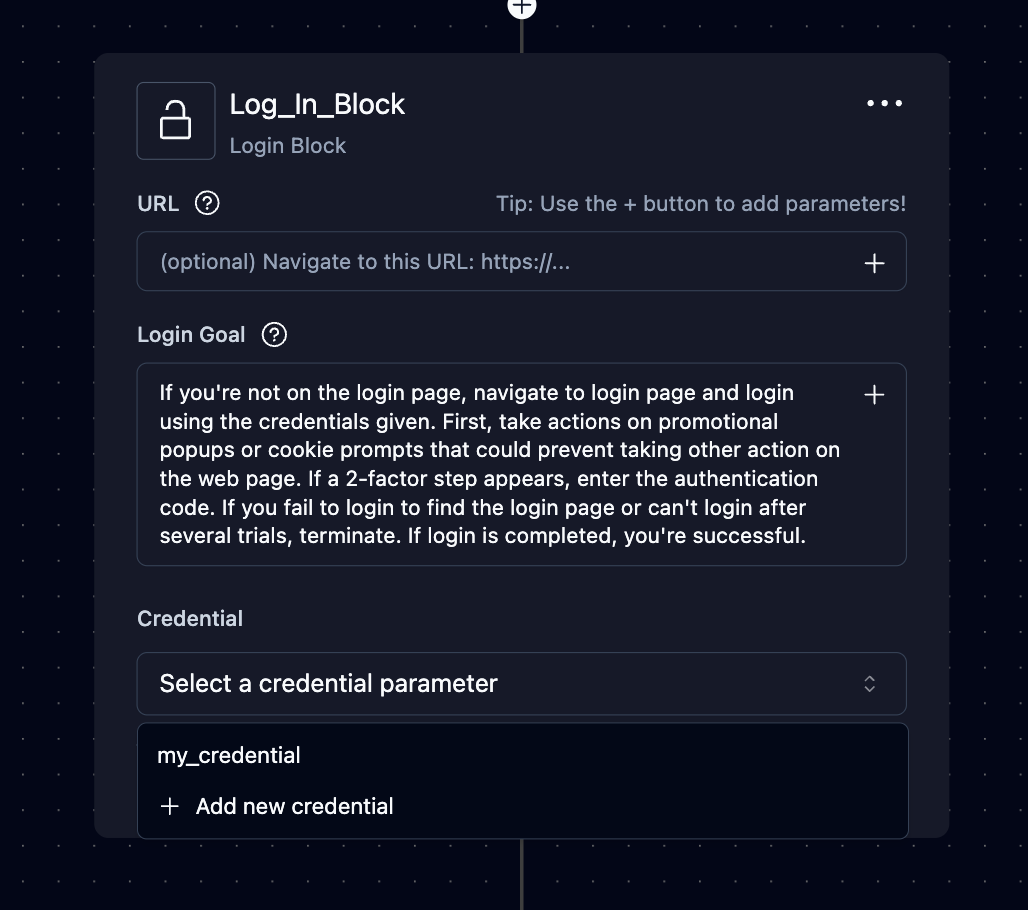
Bitwarden Integration in Open Source
Skyvern can integrate with self-hosted Bitwarden-compatible services like vaultwarden. Since vaultwarden only implements the client API (not the server endpoints), we use a Bitwarden CLI server as a bridge.
Architecture
The CLI server provides the REST API endpoints that Skyvern expects, while connecting to your vaultwarden instance.
Quick Setup
Step 1: Get vaultwarden API Credentials
- Log into your vaultwarden web interface
- Go to Account Settings → Security → API Key
- Click View API Key
- Save the
client_idandclient_secret
Step 2: Configure Environment Variables
Add these to your .env file:
Step 3: Start the Services
The Bitwarden CLI server is included in the main Docker Compose setup:
Step 4: Verify Setup
Test that the CLI server is working:
How It Works
- vaultwarden - Your existing password manager server
- bitwarden-cli container - Runs
bw serveto provide REST API endpoints - Skyvern - Uses the CLI server’s REST API to access credentials
Available API Endpoints
The CLI server provides these endpoints on port 8002:
GET /status- Server statusPOST /unlock- Unlock vaultGET /list/object/items- List all itemsGET /object/item/{id}- Get specific itemPOST /object/item- Create new itemGET /object/template/item- Get item template
Troubleshooting
CLI Server Won’t Start
Check the container logs:
Common issues:
- Invalid API credentials
- Wrong vaultwarden server URL
- Network connectivity issues
- Incorrect master password
Skyvern Can’t Connect
- Verify CLI server is running:
curl http://localhost:8002/status - Check that
BITWARDEN_SERVER=http://localhostandBITWARDEN_SERVER_PORT=8002 - Ensure proper organization ID and credentials are set
Security Notes
- The CLI container runs as a non-root user
- Only binds to localhost by default for security
- Vault remains encrypted until explicitly unlocked
- Uses API key authentication with vaultwarden

